Blox Browser Extension User Guide
Use Nota extension with Blox CMS for content optimization. Access SUM, SEO, SOCIAL, PROOF tools. Analyze page, edit outputs, inject data into Blox fields.
Guide Highlights:
- Integrating the Nota browser extension with the Blox content management system (CMS) allows users to utilize Nota's summarization, SEO, social media management, and proofreading features alongside the Blox CMS environment.
- Benefits of the integration include frictionless access to the Nota tool suite, article optimization for pre-published content, efficient social media caption ideation, best in class SEO recommendations, which result in enhanced productivity, improved content quality, and better engagement across all platforms.
Download the Nota’s Chrome browser extension here. For more information on downloading/accessing the Nota browser extension, visit this knowledge base article.
Tool Tip: It’s helpful to pin the Nota browser extension to your browser’s toolbar for ease of use/access.
- Click on the puzzle icon from the Chrome toolbar.
- Click the 📌 (pin) icon next to the Nota extension.
- Note that the Nota extension is now pinned and can be accessed directly from the toolbar.
Navigate to your Blox CMS. The Nota browser extension will appear on the right side of the screen. See below:

Note: You will have the ability to manage the bubble display in your browser extension settings.

The “bubble” setting may be turned off by right clicking the extension icon and selecting Options. The Show Nota Floating Logo checkbox toggles visibility of the floating icon within the CMS window. When disabled, the extension may be accessed by clicking directly on the extension logo to activate the sidepanel.
- Click the Nota icon so that the Nota tools will fly out and you will be able to access the suite of tools on the right rail. Below is what the screen will look like after clicking the Nota icon.

Note: If no content exists within the post, the Nota tools will not have any data to analyze, therefore you will get a notification that states “No articles found. Please open an article asset to proceed” when the article is empty. However, when you begin drafting content, a green Analyze Page button will appear (as seen below).
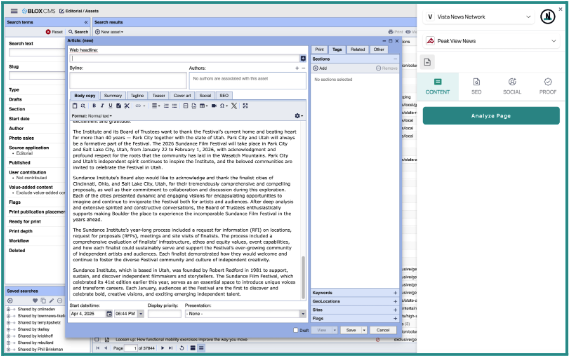
Ensure you have selected the appropriate workspace and tone prior to analyzing your content. In the top right corner, you will see two drop down selectors. The first indicates which workspace you are working within (ex. Your company’s name or corresponding team). The second indicates which tone you’d like to be applied to your outputs. For more information on how to set up tones within the Nota dashboard, click here.


You have a few options when reviewing the outputs created by the Nota tools.
- Click the copy icon if you want to add the output to your clipboard
- Click the pencil icon if you want to edit the content within that respective field
- Click the output if you want to select it for inclusion in the article. By selecting the output it will automatically inject this content into the appropriate field within your Blox CMS environment.
Note: Not all outputs Nota generates will automatically inject into a field within the Blox environment. We will outline which fields will/won’t be automatically added to a field within your CMS environment below.
The CONTENT tab will produce suggestions for the following elements:
- Headlines - will automatically inject into the appropriate Blox field
- Summary - will automatically inject into the appropriate Blox field
- Key Points - a suggestion you can review and copy/paste to your desired location
- Pull Quotes - a suggestion you can review and copy/paste to your desired location
- Categories - will automatically inject into the appropriate Blox field
- Tags - will automatically inject into the appropriate Blox field
As you make content selections within the Nota browser extension, you will see that the output is then highlighted in green and injected into the appropriate field within Blox. See below.

- Page Titles - will automatically inject into the appropriate Blox field
- Meta Descriptions - will automatically inject into the appropriate Blox field
- Slugs - will automatically inject into the appropriate Blox field
- Social Share Title - will automatically inject into the appropriate Blox field
- Social Share Description - will automatically inject into the appropriate Blox field
- Keywords - will automatically inject into the appropriate Blox field
As you make content selections within the Nota browser extension, you will see that the output is then highlighted in green and injected into the appropriate field within Blox. See below.

The SOCIAL tab will produce suggestions for the following elements:
- Facebook Posts - a suggestion you can review and copy/paste to your desired location
- Instagram Posts - a suggestion you can review and copy/paste to your desired location
- X Posts - a suggestion you can review and copy/paste to your desired location
- Threads Posts - a suggestion you can review and copy/paste to your desired location
- TikTok Posts - a suggestion you can review and copy/paste to your desired location
- SMS Messages - a suggestion you can review and copy/paste to your desired location
- Hashtags - a suggestion you can review and copy/paste to your desired location
Note: Outputs generated by Nota are optimized for best practices specific to that platform. You can customize these outputs even further by leveraging Nota’s Tone Builder tool.
When you navigate to the PROOF tab, you will see a green button that says “Get started” (see below).

Once you click the Get started button, PROOF will analyze your content across 15 different criteria spanning the following:
- Use of Keywords
- Word Count
- Content Analysis: Content Readability (length, spelling, etc.) and Headline
- SEO Analysis: Page Title, Meta Description, and Slug
- Link Integrity: Link Health Report and URL check
Your initial score will reflect your adherence to best practices for optimizing your content listed above. Nota PROOF will provide you with suggestions, insights, and recommendations to improve any areas of your content that don’t meet best practices. These are only recommendations, so please use your discretion in deciding which of the suggestions/recommendations you apply to your content. See below:

As you make your way down the right rail through the Nota PROOF recommendations, there are sections of PROOF that will allow you to click a Highlight suggestion button, which will point you to the area where you can select a Nota output to improve your content (See below).
Once you select a Nota tools recommendation for your content, you will see that the Nota PROOF tool will request that you refresh your analysis so that it can adjust your Global Score based on the update(s) you made. See prompt below:

After clicking the Refresh analysis button, you will notice that your Global Score should now improve based on the update(s) you made to the content.
Continue to work through the list of recommendations and content updates to improve your pre-published content prior to publishing to maximize your Global Score.\

PROOF is meant to assist you with things that are easy to overlook before publishing content, so please review the recommendations and insights for each of those recommendations listed next to the feedback to understand the rationale behind the recommendation, example below:

Note: We will continue to monitor and review industry best practices for maximizing performance for SEO and will consistently update and refine PROOF’s recommendations in alignment with any new information that will provide our customers with better outcomes.