Gargantua Product Release Notes - 10.26.23
We’ve made some pretty cool updates to our Nota toolset with the Gargantua release. Get full details and instructions here.
BRIEF:
- Nota releases Projects, a new feature to easily save your LETTER newsletters in draft mode.
- Our SOCIAL tool now provides you with a preview option so you can see what our copy suggestions will look like within each social media platform.
Projects via the Dashboard
Projects is the latest feature in our Nota tool suite. You can now access Projects on the left navigation. See below:

With this release, you can now save LETTER newsletter projects and they will appear in your projects list. In order to save a LETTER project, within the LETTER edit screen, you will see you have the ability to name your project as well as Save the project. See below:

To name your project, simply click inside the textbox to rename the project. Once you have named your project, click the Save button in the upper right corner of the screen and your project will now show up in your project list. See below:

Once you have a number of LETTER projects stored in your Projects folder, you have the ability to sort the projects by Newest, Oldest, or Last Edited. See below:
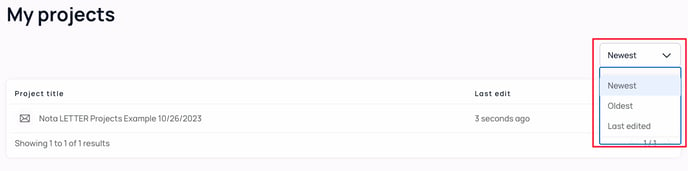
When you want to delete a project, simply click the three dots on the right side of the screen next to the project name, and click Delete. See below:

You can find the Nota Help Center article on all things Projects here.
SOCIAL Updates
We’ve added the ability to add your brand settings to our SOCIAL tool so that you can preview how our copy suggestions will appear in each respective social media platform you choose an output for. See below:

After selecting your brand and hitting the Generate button in the top right corner of the screen, you will see the same thing you’ve always seen as far as SOCIAL outputs go, but now you will see a slider that allows you to toggle on ‘Preview Mode.’ See below.

While in Preview mode, you can get an idea of how the copy will look for that respective social platform, and how much of the copy will be visible before a user would need to click ‘See more’ to view the entire caption.
That’s all for this release. Stay tuned for future updates!
The Nota Team